Paypal can be used for many online transactions such as sending money online to another Paypal user, transferring money to your bank your bank, requesting money from another Paypal user, and sending or receiving payments online.

NB: If you are in the Philippines and are adding a debit / credit card, please make sure that your account has at least PhP100. Also, we’ve only implemented these steps on: Banco De Oro, Metrobank, BPI and Unionbank.
Step 1:Ready your bank account details such as Full Name, Account Number, Address etc. type in microsoft word or notepad so you could copy and paste it easily.
Step 2: Open another browser window, and go to www.paypal.com, and click on Sign up. (See screenshot below)


Step 3: (At this point, I’m assuming you’re a freelancer of some sort) Select your country or region in the drop-down menu at the top, and click on the yellow “Get Started” button inside the box called PERSONAL.
Step 4: (This is the reason why I asked you to type in your details on word or notepad.) Please copy and paste your information from your bank account’s profile page into the Paypal page.
NB: Your name and address should be an EXACT match. Why? Because Paypal works just like any other billing system. If your card’s billing address/contact info doesn’t match your Paypal info, then transactions between Paypal and your bank will not happen. Paypal is not only used for transferring money to your bank account. It is also used to pay for stuff online. You cannot purchase anything by saying “Hi, my name is John Smith” while your bank says your name is “John Smythe”. Attempting something like that would arouse suspicion that you are doing something fraudulent.
Okay, so far, you’ve created a Paypal account.
Step 5: Login to Paypal. You’ll be at the MY ACCOUNT TAB by default. (See screenshot below)


Step 6: Click on the link called PROFILE, and you’ll see this. (See screenshot below)


To link a BANK ACCOUNT to Paypal: (If you’re adding a card, you can skip this part.)
Step 7: Click on Bank Accounts in the middle column (Under FINANCIAL INFORMATION)
Now you’ll see a page that asks for bank account info. Since you have copied and pasted your info from your bank, your name there should already be the same as your name on your bank account. Please make sure that the “Country” is still correct.
Enter your bank name and bank code.
Enter your bank account number in the two boxes below, and click Continue, and follow the prompts (really easy, right?). And that’s it!! You’re done adding your bank account.
To link a CREDIT / DEBIT CARD to Paypal:
Step 7: Click on Debit / Credit Cards on the Profile page.
Your first and last name should already be there. Card Type should be one of the things in the drop-down menu: VISA, Mastercard, or American Express. Please take a look a your card, if you’re not sure about the card type.
Billing Address: If you had copied and pasted info from your bank account profile page, then the billing address listed there should already be correct.
Click Add Card. You will be asked for your card number, expiration date and the CVV (those are the 3 digits at the back of your card). Follow the prompts…
Step 8: You should end up at a page that says: Credit Cards. You should see the summary info about your card. To the right, you should see this:
Step 9: Click on Link and Confirm my Card. Your account will now be charged (on average PhP 89-100.00), to confirm that the card is yours. Don’t worry, the money will be refunded – it will end up in your Paypal account.
STAGE 1: LINKING
Now, you need to look for the transaction code. You now need to go back to your bank account page. Sometimes, the transaction appears right away. After Being charge two dollars call the customer service of your card and ask for the paypal code sent by paypal PP1234.
What we are looking for, is a 4-digit code on the transaction line.
If you have Unionbank card, then you should see a transaction line like this:
VISA-4339PAYPAL–*EXPUSE SG (840)
The 4-digit code in this case, is 4339.
Usually transaction codes are similar.
Now you have to give Paypal that code.
In case you and I aren’t on the same page anymore, here’s what you need to do on the Paypal page.
Go to the My Account tab again. Look for this section at the top left:


and click on Get Verified.
You’ll see this:


Enter the 4-digit code and click on Submit. And that’s it!!!! You’ll now see this:

I hope this step-by-step guide helped. Please feel free to notify me of any errors in my guide. You can either post a comment, or send me an email.




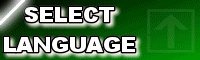
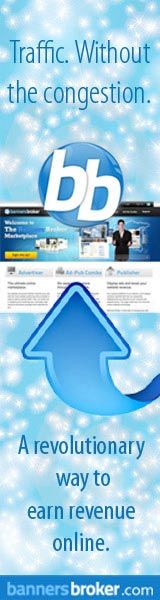





0 comments:
Mag-post ng isang Komento